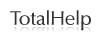Advanced Search Form (Congressional Publications)
Use the Advanced Search form to perform complex keyword searches on congressional publication results records and full text. Results records include titles and other bibliographic information, subject indexing, and abstracts where available. Using the All fields except full text default option will return targeted results, finding records in which the search term represents a main theme. In cases where full text is available, the results record will link directly to the full text. Use the various drop-down lists and Search Within options to narrow your search. Select the All fields including full text option from the drop-down lists to include full-text in your search.
- Building a Search
- Selecting a Segment to Search
- Selecting Logical Connectors
- Selecting Publications to Search including Serial Set Only options and Cong Rec Bound Only options
- Selecting Additional Search Criteria (Date and Congress)
For examples of how to use the Congressional Publications search forms, see these User Scenarios.
Building a Search
When you first access this form, three keyword search term fields appear on the screen. The fields are separated from each other by two drop-down lists: the search within option, which defaults to All fields except full text, and the connector option, which defaults to "AND".
The idea behind having three keyword fields is that you can use them in tandem to build very powerful searches. For example, you could build a search that looks for different phrases in different parts of a document (e.g., human rights in full text and Korea in the title). Or, you could build a search that looks for one phrase, but excludes all results that include another term. Or, you could build a search that looks for two phrases that occur within a certain number of words from each other (e.g., southern california and fire within 10 words of each other in full text).
To perform an advanced search:
- Type your search terms into the relevant fields.
- For each set of search terms, select a document segment to search within. For example, subject, title, or all fields including full text. The default option is all fields except full text.
- If you are using more than one search terms field, select a logical connector to establish a relationship between the two fields. The default option is the AND operator.
- From the Search within section, select which publications to search. The default selects and searches all publication types.
- Click the Search button.
Selecting a Segment to Search
Use the search in drop-down list to specify which segments you would like to search.
For example, if you select Subject from the drop-down list, your search will only return results for records in which your search term appears within the subject term segment.
The items that appear within the drop-down list depend on your institution's subscriptions and purchases. If your institution provides access to the optional U.S. Serial Set Digital Collection, the Congressional Research Digital Collection (CRDC), or the Congressional Record Permanent Digital Collection, you will see segment options specific to those collections.
For more on the various options, see Segments in the Drop-Down List on the Advanced Search Form.
Selecting Logical Connectors
Use the logical connectors drop-down lists that appear between the three search terms fields to establish a relationship between two search terms.
For example, if you were searching for information on child labor legislation as it relates to mining, you could type child labor in the first field and mining in the second, then join them by selecting AND. This way, you would retrieve only those materials that mention "child labor" and "mining".
For details on the various options, see Using Search Connectors and Commands.
Tip:
Each of the search terms fields allows the use of multiple logical connectors and wildcard characters.For more detailed information, see Building a Search String and Connectors: Reference Guide.
Selecting Publications to Search
The Limit to section of the Advanced Search form presents the various Congressional publications included in your institution's subscriptions and purchases. Use the check boxes to specify which items will be searched.
For detailed descriptions of the options available in the Serial Set Only drop-down list, see Serial Set Only Document Type Descriptions.
Selecting Additional Search Criteria (Date and Congress)
In addition to specifying keywords, you can restrict your search to a specific date and a specific Congress. For more information, see How do I restrict my search by date? and How do I restrict my search by Congress?.