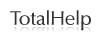Printing Documents
Note: All unnecessary text and graphics will be stripped from the document.
From the Results List
-
The user can select any number of items either individually or in batches of 20, 50, or 100 at a time (depending on the number of items per page being viewed at the time).
-
Clicking on the Print icon
 at the top of the results page allows the user to print the currently selected items.
at the top of the results page allows the user to print the currently selected items. -
The formatted for print list will have the title, document type, date, citation, summary/abstract (if available), and Permalink for each selected item.
From the Selected items section
-
During a search session, the user may select items from multiple searches. These selections then populate the "Selected items" section accessed via the link at the top right corner of ProQuest Congressional.
-
This area allows a user to print (or email) individual or multiple items from multiple searches.
-
The formatted for print list will have the title, document type, date, citation, summary/abstract (if available), and Permalink for each selected item.
From the Full Document view
-
When the user clicks on the title of a document from the search results page, they are taken to the "full document" view page.
-
Clicking on the Print icon
 will then allow the user to print the full record as it is displayed.
will then allow the user to print the full record as it is displayed. -
This will include all bibliographic data, subject and geographic indexing, Bill Number citations, and a number of other elements.
-
Note: To print PDF source documents, the user should click on the PDF link and use the PDF reader print function associated with their browser.