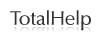Search Results
The Results page displays your search results and includes features to help you get the most out of them.
- Editing a Search
- Sorting search results
- Refining search results based on document type
- Selecting documents in results
Editing a search
When reviewing your search results, you may determine that different search terms would better meet your needs than the current terms. To change the terms, you may edit your current search.
To edit a search:
- Click the Modify Search link, located at the top of the Results page. This displays the search form you used to enter the current search.
- Add, delete, or change terms as necessary.
- Run the search again.
Sorting search results
To make results easier to review, you may want to change the order in which your results are displayed according to the type of information you are looking for.
To change the order, select a sort format from the Sort drop-down list on the Results form. Results may be sorted by Relevance, Date (oldest first), or Date (newest first).
Refining search results based on document type
Results can be refined by document type using the facets on the left side. When refined in this manner, the results in the Short View and Expanded View will be preceded by a list of the various document types and the number of each type found.
Selecting documents in results
You may select or "tag" selected documents in your results for emailing or printing. For example, if you tag documents 1, 6 and 10 in your results, you may print or email just those tagged documents later.
- To tag a document, select the check box next to the document name.
- To print or email tagged documents, click the appropriate delivery icon (
 for print;
for print; for email). For details on how to proceed from this point, click the Tips link (
for email). For details on how to proceed from this point, click the Tips link ( ) located on the resulting form.
) located on the resulting form.