Result List
The Result List page includes features to help you get the most out of your search results.
| Value | Description |
|---|---|
| Search Terms Trail |
The terms for your search are displayed in a "trail" in the upper left of the Results page. If you perform a Search Within search, which narrows the results of your initial search, the terms of your initial search will be followed by a > and then the terms of the Search Within search. For example, if you performed an initial search on ethanol, then a Search Within search on "corn", the trail would look like this: ethanol > corn |
| View Formats |
You may look at your search results in several different view formats, available by clicking these tabs at the top of the Results page. Each view format displays a different level of detail.
|
| Modify Search | Click the Edit Search link to return to the search form and edit your original search. |
| Sort | Click the Sort By links to change the order in which your results are displayed, which can make them easier to review. Sort options include Relevance, Date (Oldest first), and Date (newest first) |
| Search Within | Use this box to search within your original results. |
| Delivery Icons |
Click one of the following icons to print or email your results.
|
| Results Navigation Arrows |
At the top and bottom of the page, click these buttons to skip through larger sets of results at one time.
|
| Serial Set Maps |
If a map is available, a MAP-SHEETS area will be included in your full document. The following options are available for maps:
Note:Some browsers may not recognize all download types. For instance, you may see an error that says that files with a type of jp2 are not recognized by your browser. JPEG 2000 is an image compression standard that operates at higher compression ratios than jpg, allowing for multiple resolutions, progressive display, tiling, region of interest coding and many other advanced features. Although the browser may not recognize the jp2 format, it is a normal, valid image format. |






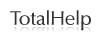
 —Print all or selected documents to an attached printer.
—Print all or selected documents to an attached printer.
 —Email all or selected documents to one or more email addresses.
—Email all or selected documents to one or more email addresses.  —Click to view the first set of your results.
—Click to view the first set of your results.
 —Click to view the previous set of your results.
—Click to view the previous set of your results.
 —Click to view the next set of your results.
—Click to view the next set of your results.
 —Click to view the last set of your results.
—Click to view the last set of your results.