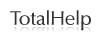How do I print over-sized Serial Set Maps?
First, select the largest paper size the printer can accommodate and print to fit that paper size. Then select the Current page radio button or specify the PDF page of the map under Print Range. Finally, the Fit to Printer Margins option should be selected in the Page Handling drop-down list. The Preview Pane should show exactly how the page will look.
If this method does not lend the necessary resolution (given the overall size of the map), use the following method. First, zoom in to the part of the map you are interested in printing, open the Print menu and select the Current View radio button under Print Range and Fit to Printer Margins option in the Page Handling drop-down list. The Preview Pane should show your area of interest. Multiple printings using different views can then be pieced together to print a higher resolution map in multiple sheets, even with printers that have limited paper size capabilities.
If you want to print the entire map and you have access to a large format plotter printer, set the Postscript Settings for your printer to accommodate the particular PDF page size that contains the map. Specific instructions differ for each type of plotter printer, but generally the printer Name is first selected, then Properties, and Advanced properties are selected in sequence. For Paper Size, select Postscript Custom. This brings up a menu that allows the selection of Long Edge First in the Paper Feed Direction dialog box. The Preview Pane should show exactly how the page will look.